Mastering Identity Protection and Risk Detection with Azure AD: Features, Benefits, and Implementation Steps
In our rapidly evolving digital landscape, identity has emerged as the new security perimeter. With an ever-growing array of cyber threats specifically aimed at compromising user identities, safeguarding access and proactively detecting risks before they escalate into breaches has become crucial. Azure Active Directory (Azure AD) Identity Protection and Risk Detection offers a comprehensive solution tailored to identifying and mitigating identity-related risks in real time
This blog covers the key features, benefits, and implementation steps for Azure AD Identity Protection and Risk Detection to help organizations secure their digital landscape.
What is Azure AD Identity Protection and Risk Detection?
Azure AD Identity Protection is a security solution within Microsoft’s cloud-based identity platform, Azure Active Directory (Azure AD), designed to help organizations detect and remediate identity-related risks. It leverages advanced machine learning algorithms to detect suspicious sign-in behaviors, compromised credentials, and other anomalies, automatically mitigating these risks by enforcing additional security measures like Multi-Factor Authentication (MFA) or blocking access altogether.
Azure’s Risk Detection capability analyzes user behavior and sign-in attempts to assess the potential risk of each access attempt. This allows organizations to take a proactive approach to securing identities and preventing unauthorized access.
Why Identity Protection and Risk Detection Matter
Cyber threats are becoming increasingly sophisticated, and many attacks now focus on exploiting user credentials rather than bypassing network defenses. Credential-based attacks such as phishing, password spray attacks, and brute-force attacks are among the most common. Protecting identities and detecting risk in real-time ensures:
- Reduced identity-related breaches by proactively detecting suspicious behavior and compromised accounts.
- Enhanced user security through automated responses like requiring MFA for risky sign-ins.
- Simplified compliance with regulatory standards like GDPR and HIPAA by enforcing secure access policies.
Key Features of Azure AD Identity Protection and Risk Detection
1. Risk-Based Conditional Access
Azure AD Identity Protection integrates seamlessly with Conditional Access, enabling organizations to respond dynamically to risky sign-ins. Based on the assessed risk level, organizations can enforce MFA, require password resets, or block access entirely.
2. Automated Risk Detection
Using advanced machine learning algorithms, Azure AD continuously monitors user activity for potential risks such as impossible travel, unfamiliar sign-ins, or atypical user behavior. It flags these risks in real-time, allowing for immediate remediation.
3. Risk Levels for Users and Sign-ins
Azure AD categorizes risks into three levels:
- Low risk: Minor anomalies, but no immediate danger (e.g., new sign-in from a familiar location).
- Medium risk: Suspicious behavior, but not definitively malicious (e.g., sign-ins from unusual IP addresses).
- High risk: Immediate threat detected (e.g., sign-ins from a blacklisted location or IP associated with malicious activity).
4. Detection of Compromised Credentials
Azure AD Identity Protection automatically detects when credentials have been compromised, either through internal monitoring or external sources like breach databases. When compromised credentials are identified, users are prompted to reset their passwords immediately.
5. Custom Banned Password
The Custom Banned Passwords feature in Entra ID (formerly Azure AD) enhances password security by allowing organizations to define their own list of prohibited passwords, in addition to the global banned password list maintained by Microsoft. This feature helps prevent users from setting weak or easily guessable passwords, such as common phrases or passwords specific to an organization (e.g., company names or product terms). By incorporating a custom banned password list, companies can enforce more stringent password policies tailored to their environment, significantly reducing the risk of credential-based attacks and improving overall security hygiene.
6. User and Administrator Reporting
Azure AD provides detailed reporting for both users and administrators, allowing you to track and monitor risk levels, risky users, and sign-in behaviors. This helps with compliance and continuous security improvement.
7. Real-Time Alerts and Notifications
Administrators can set up real-time alerts to notify security teams of high-risk sign-ins or user accounts that may have been compromised, enabling faster response times and reducing the potential damage from attacks.
8. Self-Remediation by Users
For lower-risk sign-ins, Azure AD Identity Protection allows users to self-remediate. For example, a user may be prompted to complete an MFA challenge or reset their password without IT intervention, reducing the burden on the security team.
9. Integration with Security Information and Event Management (SIEM)
Azure AD Identity Protection integrates with SIEM solutions to provide a centralized view of identity risks across the organization. This integration enhances monitoring, incident response, and forensic analysis.
Step-by-Step Guide to Implement Azure AD Identity Protection and Risk Detection
Step 1: Set Up Azure AD Identity Protection
- Navigate to Azure AD:
- Log in to the Azure portal (https://portal.azure.com/).
- In the left-hand menu, select Azure Active Directory.
- Access Identity Protection:
- Under the Protection section, select Identity Protection.
- You will now see dashboards for risky users, risky sign-ins, and risk detections.
Step 2: Configure Risk-Based Conditional Access Policies
- Create a Conditional Access Policy:
- In the Azure AD dashboard, go to Protection> Conditional Access.
- Click on New Policy to create a new conditional access rule.
- Assign Risk Levels to Policies:
- Under Conditions, select User Risk or Sign-in Risk.
- Define what happens when a risk is detected (e.g., enforce MFA for medium-risk users or block access for high-risk sign-ins).
- Set Access Controls:
- In the Grant section, specify the action Azure should take for each risk level (e.g., grant access after MFA, block access, or require password reset).
- Enable the Policy:
- Once configured, toggle the policy from Report-Only to On to start enforcing it.
Step 3: Review and Monitor Risky Users and Sign-Ins
- Risky Users Dashboard:
- In the Identity Protection section, view the Risky Users dashboard to monitor which users have been flagged as risky.
- Review the risk level, detection details, and remediation actions taken.
- Risky Sign-Ins Dashboard:
- View the Risky Sign-ins dashboard to monitor sign-in attempts that have been flagged due to suspicious activity.
- This provides insight into the risk type, user, location, and whether any conditional access policies were triggered.
Step 4: Configure Risk Detection and Alerting
- Set Risk Detection Alerts:
- In the Identity Protection settings, configure real-time alerts for medium- or high-risk sign-ins and compromised credentials.
- Alerts can be sent via email to security administrators or integrated into SIEM solutions.
- Enable Self-Remediation:
- For lower-risk users or sign-ins, enable self-remediation by prompting users to reset passwords or complete MFA challenges when risks are detected.
Step 5: Custom banned Password
-
- Under the Protection section, select Authentication methods.
- You will now see dashboards Authentication methods and Policies.
- Select Password Protection, you will see the field for custom banned passwords. Enable it and list the banned password for your organization.
Step 6: Integrate with SIEM for Centralized Monitoring
- Connect Azure AD Identity Protection to a SIEM:
- Use Azure Monitor to route risk detection logs and alerts to your SIEM solution for centralized monitoring and correlation with other security data.
- Use Log Analytics for Deeper Insights:
- Analyze risk trends, sign-in patterns, and remediation actions through Azure Log Analytics to improve security posture and identify potential weaknesses.
Step 7: Regularly Review and Update Policies
- Review Policy Effectiveness:
- Periodically review the Identity Protection reports to assess how effectively your Conditional Access Policies are mitigating risks.
- Update Policies:
- Modify or create new Conditional Access Policies as your business needs evolve or new threat patterns emerge.
Real-World Use Cases for Azure AD Identity Protection
1. Preventing Phishing Attacks
Phishing attacks often result in compromised credentials. Azure AD Identity Protection can detect when a user’s credentials are compromised through a phishing campaign and automatically block the account or require MFA to mitigate the risk.
2. Protecting Remote Workers
With more employees working remotely, sign-ins from unfamiliar locations are common. Azure AD can detect suspicious remote logins (e.g., impossible travel scenarios) and enforce additional security measures like MFA to verify the user’s identity.
3. Preventing Account Takeover
If Azure AD detects unusual behavior, such as rapid sign-ins from multiple IP addresses, it can classify the activity as a potential account takeover attempt. This triggers automatic protective actions, such as blocking the account or requiring a password reset.
Best Practices for Implementing Azure AD Identity Protection
- Enforce MFA for all users: Multi-Factor Authentication is one of the most effective ways to prevent unauthorized access and should be enforced for all users, especially those accessing sensitive resources.
- Monitor risk trends: Regularly review risk reports to detect patterns and fine-tune your Conditional Access Policies accordingly.
- Use report-only mode: Test new Conditional Access Policies in report-only mode before enforcing them to ensure they don’t disrupt legitimate users.
- Train users on self-remediation: Ensure users are aware of how to complete MFA challenges or reset passwords when prompted by Identity Protection.
Conclusion: Proactive Identity Security with Azure AD Identity Protection
Azure AD Identity Protection and Risk Detection is a powerful tool for any organization looking to protect its digital assets in real-time. With features like risk-based conditional access, automated remediation, and compromised credential detection, organizations can proactively secure user identities and prevent cyberattacks before they cause damage.
By following the step-by-step implementation guide and adhering to best practices, you can leverage Azure AD Identity Protection to create a robust and dynamic security framework tailored to your organization’s needs.
Related Posts
[Solved] Couldn’t find Enterprise Container
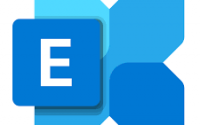
Change certificate of Office 365 Connector

COMMAND FOR WINDOWS
About Author
pdhewjau
Prashant is a Principal Cybersecurity Specialist at Thakral One Nepal. His prior position as a Modern Work Security Specialist at Microsoft saw him providing invaluable guidance to major clients in Bangladesh, Brunei, Cambodia, and Myanmar, assisting them with their foundational security needs. Awarded the esteemed Microsoft Most Valuable Professional (MVP) accolade in 2017, Prashant is recognized globally among Microsoft peers. Since 2010, he has imparted his expertise as a Microsoft Certified Trainer (MCT), conducting specialized training across Nepal.
Add a Comment
Cancel reply
This site uses Akismet to reduce spam. Learn how your comment data is processed.