Customizing Exchange 2016 OWA
You have been through different blogs regarding the customization of the Exchange 2016 OWA frontpage. The most of the blog shows you how you can change the standard forms of the OWA like just replacing the images and all. But in this blog, I will be sharing my knowledge on how we can modify css page for the OWA. Not only the standard forms but also the few script level and design level customization. Hence this blog will take you the next level of customizing Exchange 2016 OWA page.
This is the final look of OWA which I have been using for my Exchange 2016 on https://mail.pdhewaju.com.np
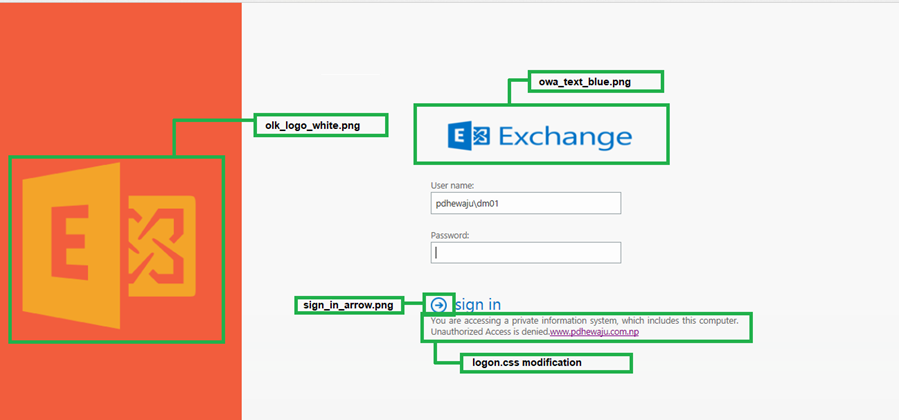
Note: Before making any changes, please make the backup of your files.
Changing ICONS
So, how shall I make such kind of customization. Let’s start with the customization. To check which version of the OWA you are using , open you ‘Internet Information Manager” and locate as of the snap.
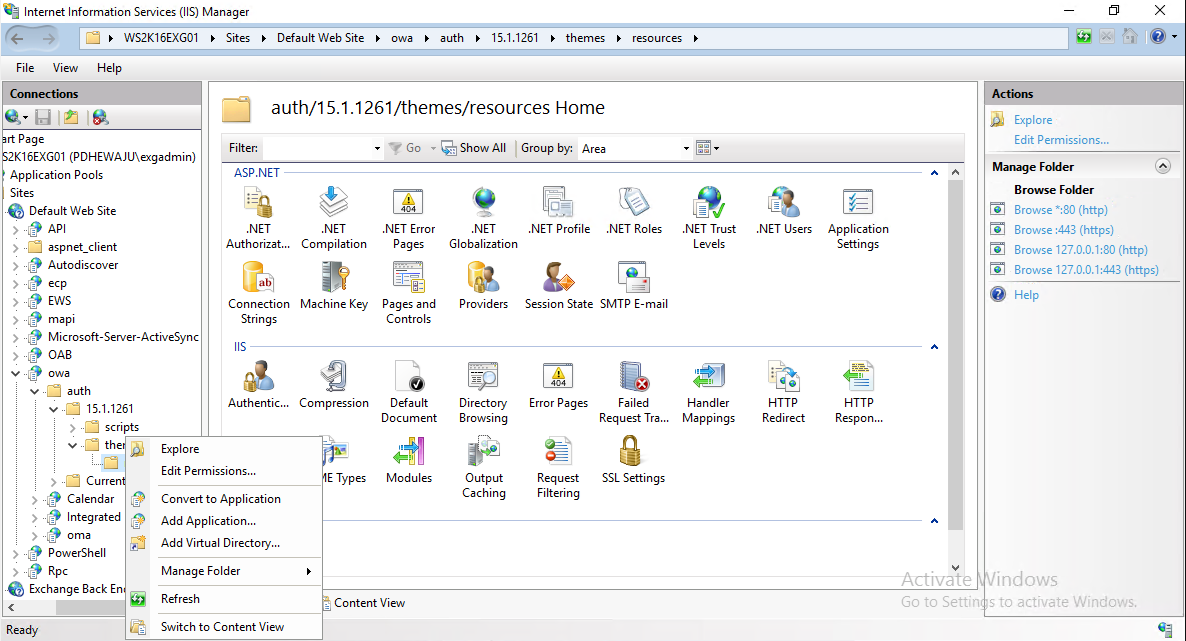
So, it will take you to “C:\Program Files\Microsoft\Exchange Server\V15\FrontEnd\HttpProxy\Owa Auth\15.0.516\themes\Resources” location where you can see all the files which can be replaced as per your requirement.
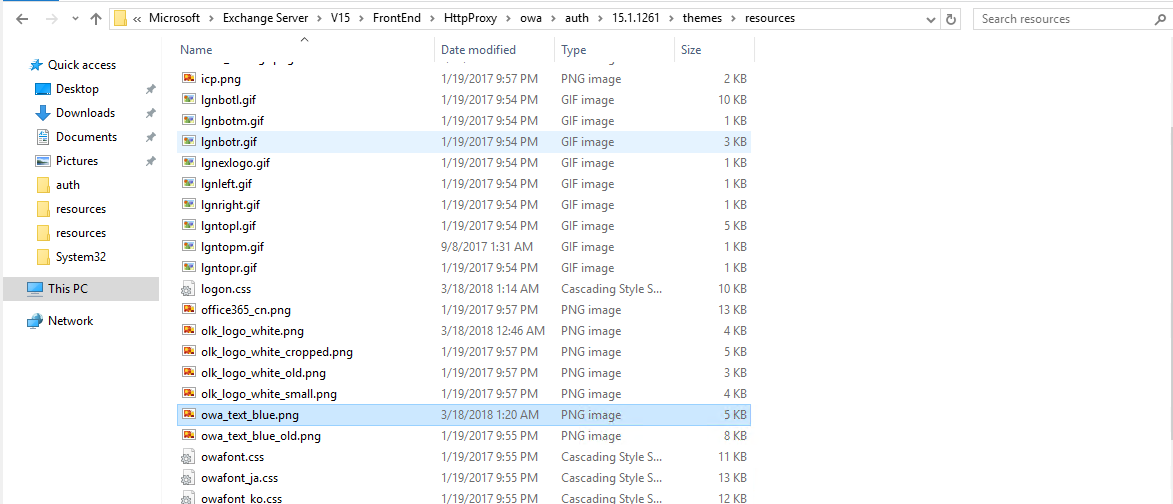
As on the first picture, you can replace those image name with you own images.
Adding disclaimer Information
Some of the organization would like to add few disclaimers on their logon screen to avoid unauthorized access or warn the user if they don’t belong to this page. To make this changes on the OWA Screen. You need to make modification on the logon.aspx. for it go to the location
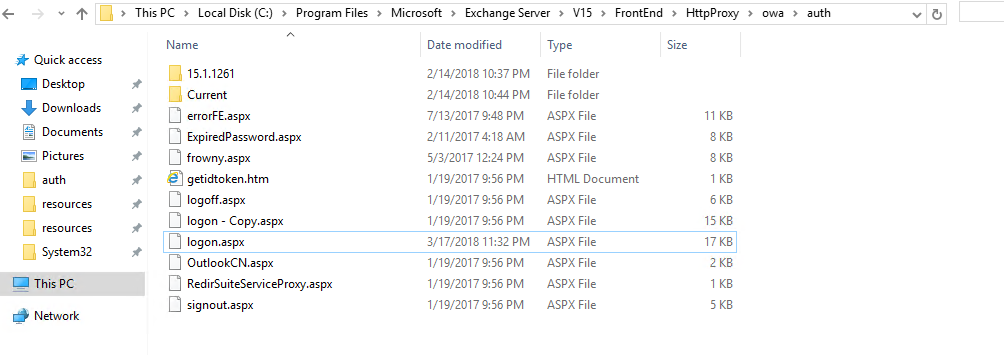
Edit logon.aspx with Notepad and make the change as of the below.

This will make you add disclaimer on your OWA screen.
Changing the Blue color
And some of you might want to change the blue color on the left-hand side of the OWA page. So, let’s see how we can make change of the side color. To change the side color you need to make modification of logon.css.
“C:\Program Files\Microsoft\Exchange Server\V15\FrontEnd\HttpProxy\Owa Auth\15.0.516\themes\Resources”
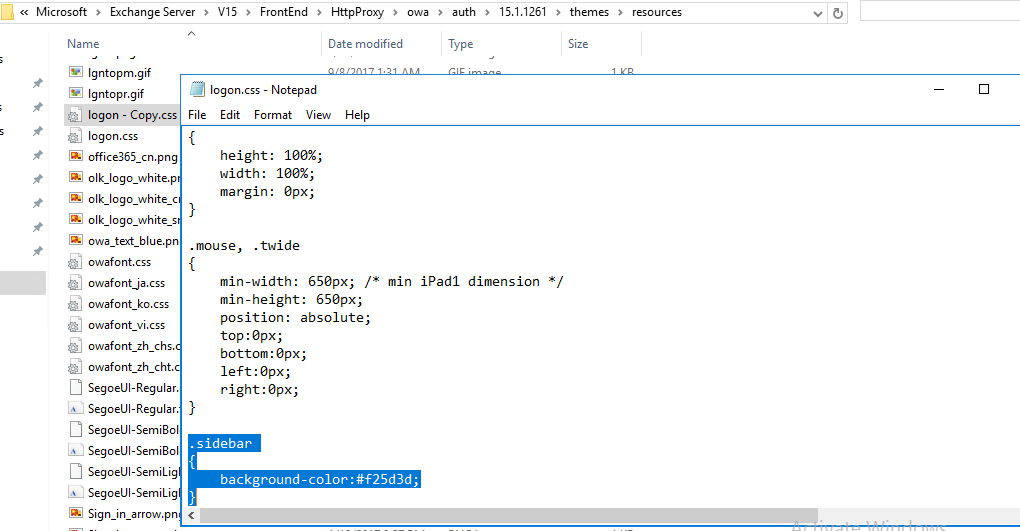
Just make the change on ‘.sidebar’ with background color. This will make change on your side color.
Hope this will give you some instinct of changing or customizing the OWA page. And will always ask you to move more and make much changes and post the image on the comment section.
![[How to] Import AD users on Exchange server](/wp-content/themes/ribbon-lite/images/nothumb-related.png)
