Customizing Message format and font on Office 365
It has been quite long that Office 365 is been serving to the enterprise client. But yet we feel few missing services from it. One of the major dissatisfactions from the customer are of font. There are not enough fonts on office 365 Outlook web App. Also, we can see that a lot of people are voting on office 365 user voice for the custom upload of fonts. For detail you can click on this link and support by helping us with vote on this user voice. Hence on this blog we will be looking for the customizing message format and font on office 365.
Now there might be the question, what will be the benefit of this blog if there are just few fonts which we can publish across the organization in bulk. So, guys just keep patience. I will be blogging here, how we can include the fonts on our Message format of office 365 which are not available on default Message Format of office 365.
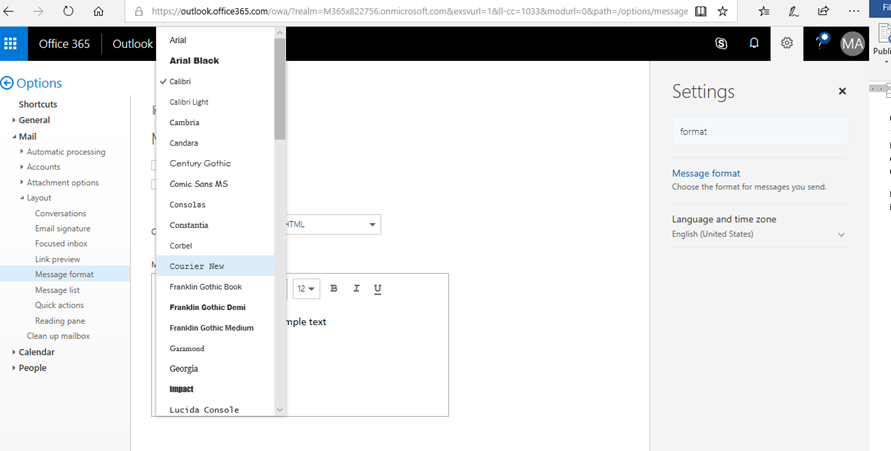
Over here you can see something like this. So, let me add one new font that is not available on the message format and compose an email with same font.
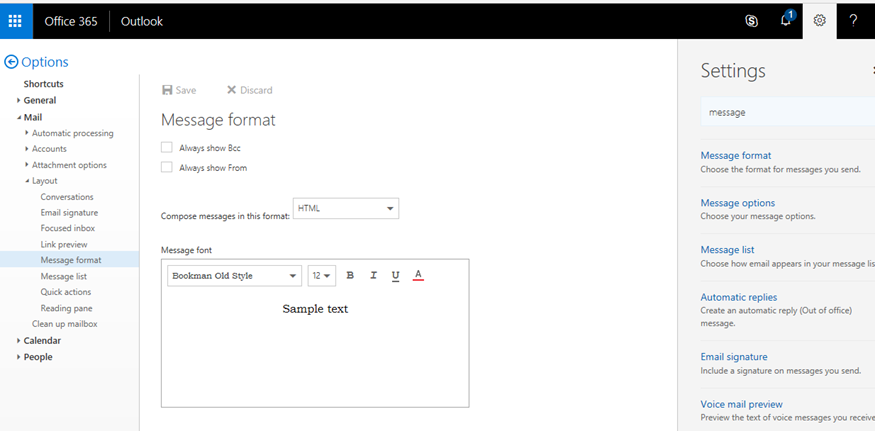
And here I am sending an email with the custom font which was on in default message format.
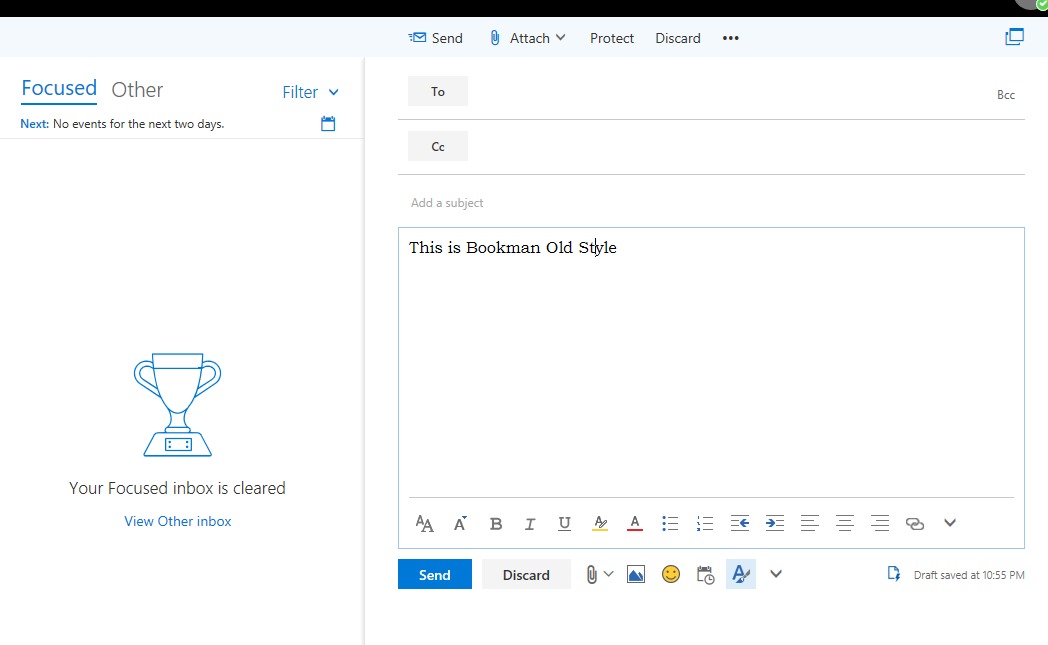
So how do we do this…. To do this we need to take help of Exchange online PowerShell. To connect Exchange online PowerShell, you might need go through this link.
Configuration
Once you get connected to your tenant through Exchange online PowerShell, you can run the below cmdlet.
set-MailboxMessageConfiguration -Identity a<lias> -DefaultFontName <'font name'> #Example set-MailboxMessageConfiguration -Identity admin -DefaultFontName 'Bookman Old Style'
In place of ‘Bookman Old Style’ you can choose your font.
After running this cmdlet, check your Message format, you will be able to see the desire font on it. And the new message will get composed with same font you have configured.
For detail script you can download from this link.
Related Posts

Bing Wallpaper ::Download

PHP Mailer for Office 365

Configuring Secure LDAP connection on Server 2016
About Author
pdhewjau
Prashant is a Principal Cybersecurity Specialist at Thakral One Nepal. His prior position as a Modern Work Security Specialist at Microsoft saw him providing invaluable guidance to major clients in Bangladesh, Brunei, Cambodia, and Myanmar, assisting them with their foundational security needs. Awarded the esteemed Microsoft Most Valuable Professional (MVP) accolade in 2017, Prashant is recognized globally among Microsoft peers. Since 2010, he has imparted his expertise as a Microsoft Certified Trainer (MCT), conducting specialized training across Nepal.