Configuring Exchange Send Connector
Configuring Exchange Send connector is one of the simplest thing in whole Exchange Configuration. But something with lack of proper knowledge, it might be disaster and nightmare for the Exchange Administrator. Not only that Exchange send connector can be configured with different features. I hope most of the Exchange administrator has used only the default configuration on the Exchange send connector. Hence on this blog, I will be sharing my knowledge on default configuration of send connector as well how we can use it as per our requirement on troubleshooting the external SMTP issues.
As said earlier, configuring of Send connector is the immediate action we do after the completion of the installation of Exchange server. Let us start with the default configuration of the Exchange Send connector.
To configure the Exchange, send connector open your Exchange Control Panel, click on ‘Mail flow’ and select ‘Send connectors’.
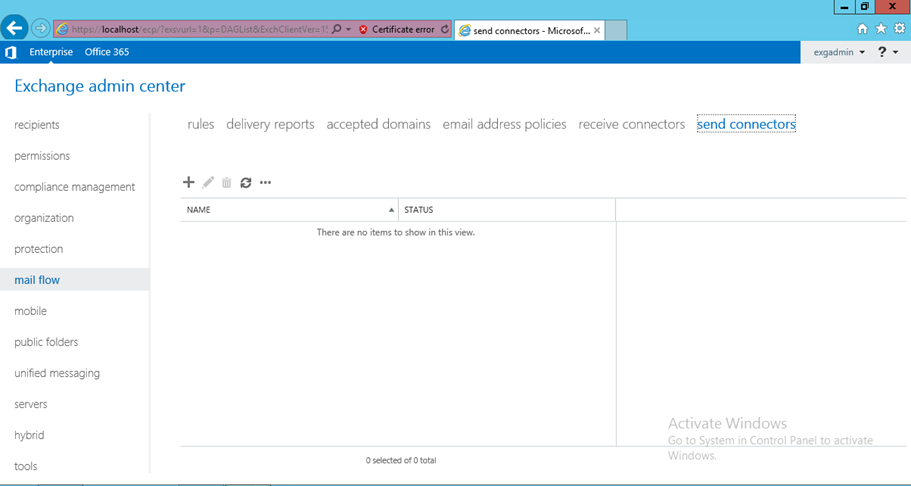
Click ‘+’ to add new send connector, on the new window give the name for the send connector. As this connector is going to use for sending email to the internet. I have selected ‘Internet’
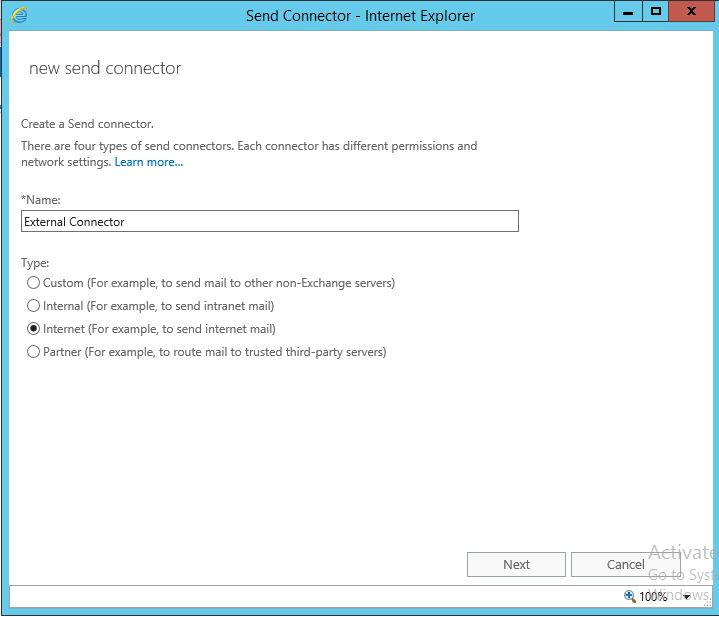
On the next option you can select the route through which you want to send email. In default connection, we just select the ‘MX record associated with recipient domain’.
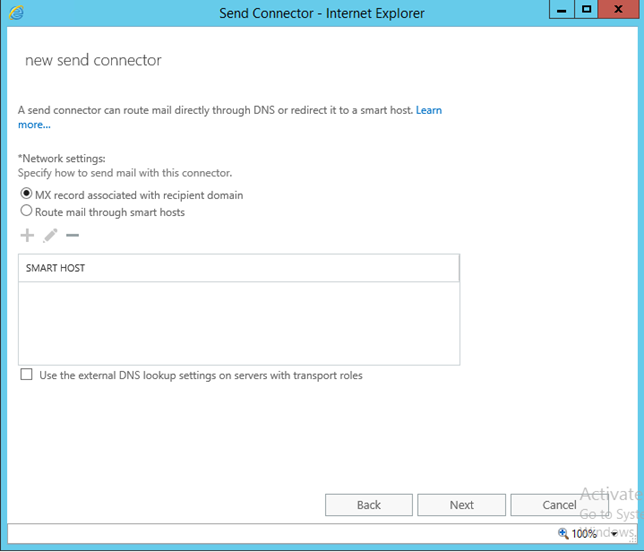
But you have antispam or mail-filter, you can just select ‘Route mail through smart hosts’ and give the host address as of below:
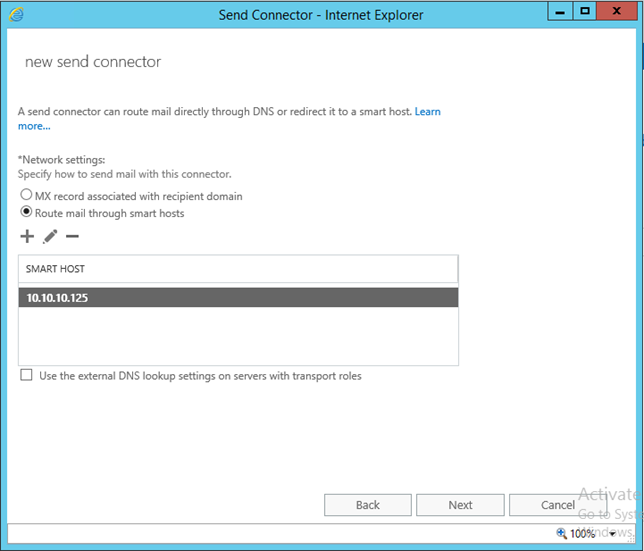
Now it’s time to select for which domain you want to configure this send connector. For the default configuration and all domain, you can use wildcard i.e. ‘*’. Also define the cost for this connector. Cost are simple, you put higher cost the priority will be low…. But you keep low cost priority will be high.
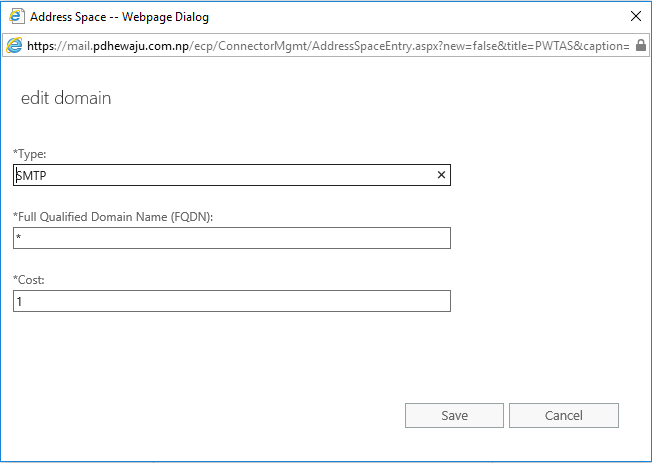
After these configuration, select the source server through which you want to use Transport Services. And click on finish to complete the configuration.
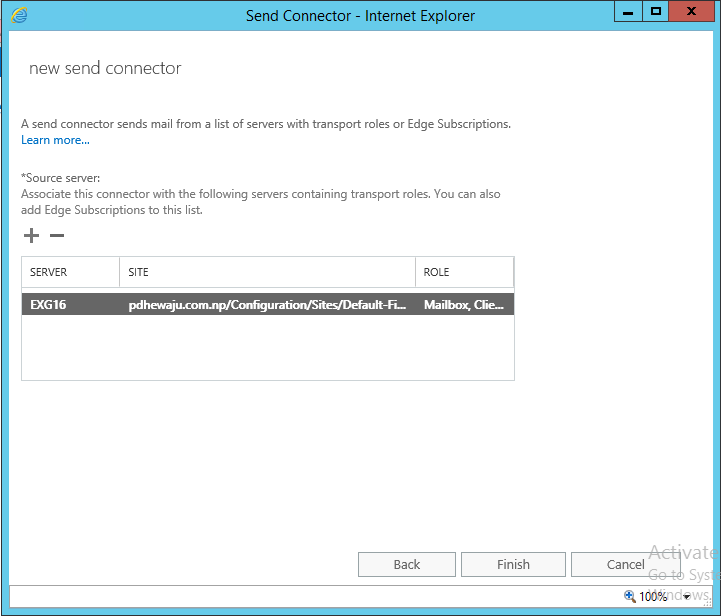
These were the basic configuration of send connector we do on every Exchange server configuration. Now what if we do have a different customized requirement.
For example: if the customer do have a specific domain name ‘demo.local’ for which he wants different SMTP send connector and for the remaining domain different one.
For the remaining domain, you can use the configuration as of the above. It is quite simple and fulfill the customer requirement. But what with the specific domain. Yes, we can do those also. To configure it, you just need to create an another send connector just with the below configuration on the SMTP domain.
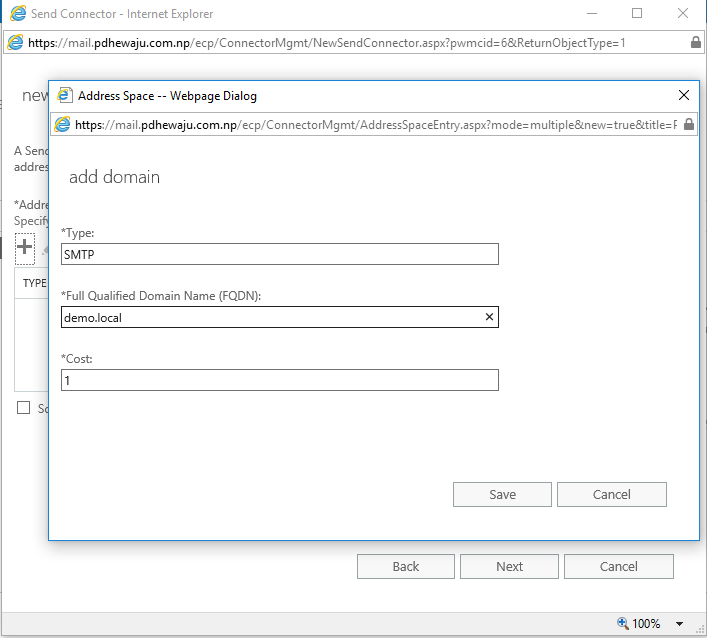
Which specifies that if someone inside the organization is sending an email to the domain ‘demo.local’ it will be send form the this second connector. And this could be using different SMTP or bypassing the antispam and mail-filtering agents.
Hope this was the fruitful blog for your guys. Hoping to get more comments and ideas on SMTP.

