Customize Password Expire on Office 365
Managing password has been one the nightmare for the users, they are always confused on how to get remember their last password. And also, be secure with it. Something there might be the requirement to change those default passwords expire dates. Hence Office 365 team has introduced the Customized Password Expire on Office 365 Portal. Yet, they have not worked on the fine grained password policy on the windows server.
So how can we manage our O365 account password Expire.
First you need to get login into your O365 Admin Panel. If this is your first time, you might get the suggestion as of the below snapshot.
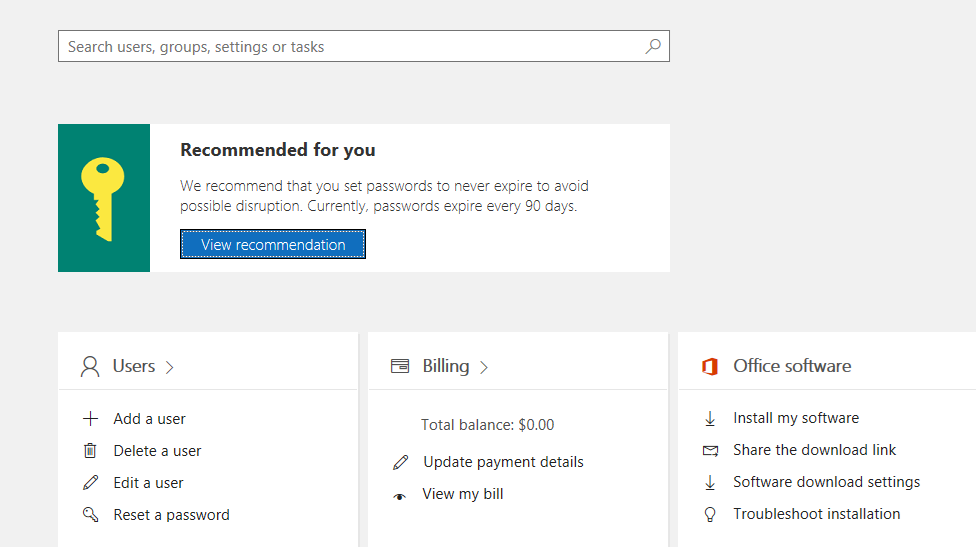
But if you have missed or ignored it, you can go to Settings> Security & Privacy.
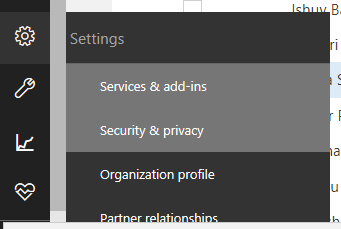
Over here you can see the option to ‘Set a different password expiration rule’. Select it to set the different rule.
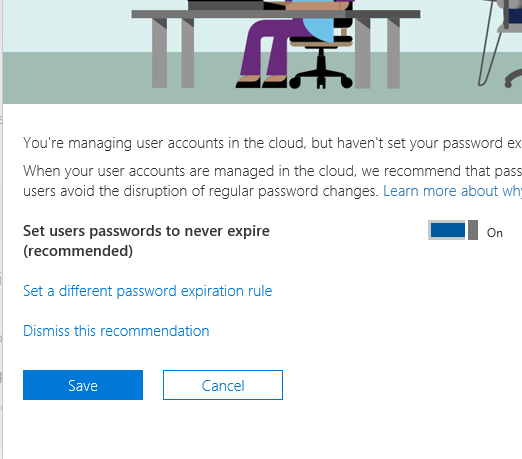
So, you can see the option to ‘Never Expire Password’ or set the days for Password expire as well the alert to be sent to users.
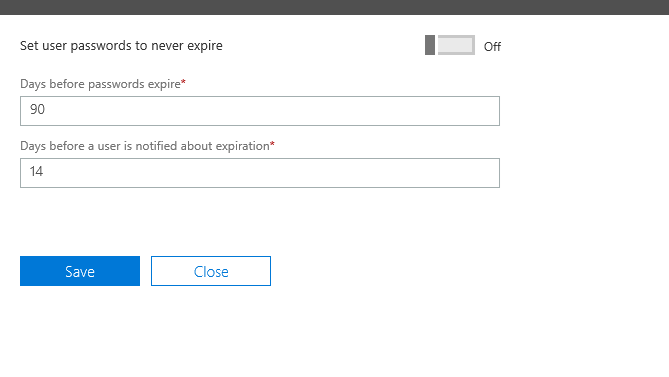
Once, this has been configured. Your configuration will reflect on the security and privacy screen.
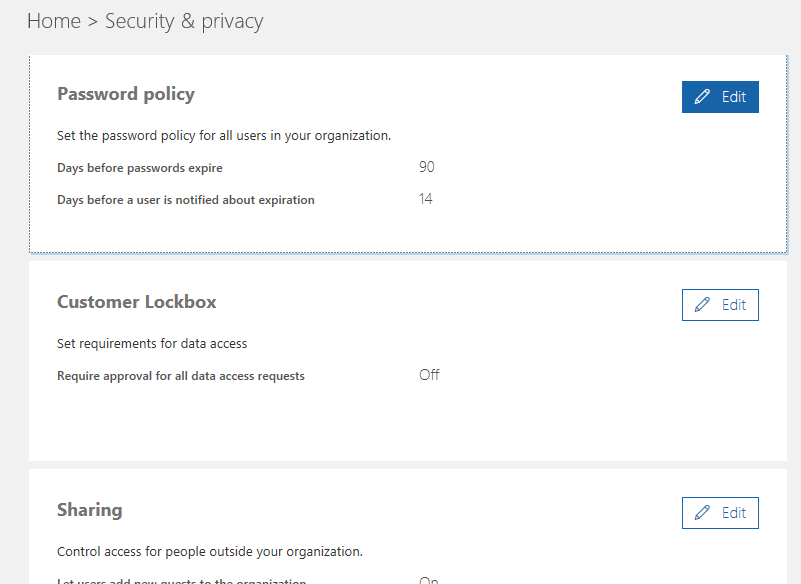
So, with these options you can configure the password expire on your Office 365 accounts. Unfortunately, it does not yet support fine grained password policy as of the windows server.
