Creating Report for Exchange Online Protection
Exchange online Protection (EOP) has been one of the most efficient product for the spam/malware filtering. Most of the organization which do have Exchange server or any other mail server has been using EOP as SMTP gateway to receive or send email. And a lot of email has been protected with it and for the organization it is necessary to know that how good is the report for the product that they are utilizing. So, on this blog, we will be going through how will we be creating report for the Exchange Online Protection.
Installation:
Before starting this blog, we need to download Mail Reports for Office 365. Below is the link from where we can get download this.
https://www.microsoft.com/en-us/download/details.aspx?id=30716
While downloading, we need to make sure that which version of office is installed in the machine. I.e. if you do have 32 bit of office package download MailProtectionReport_v2_en32, else download MailProtectionReport_v2_64.
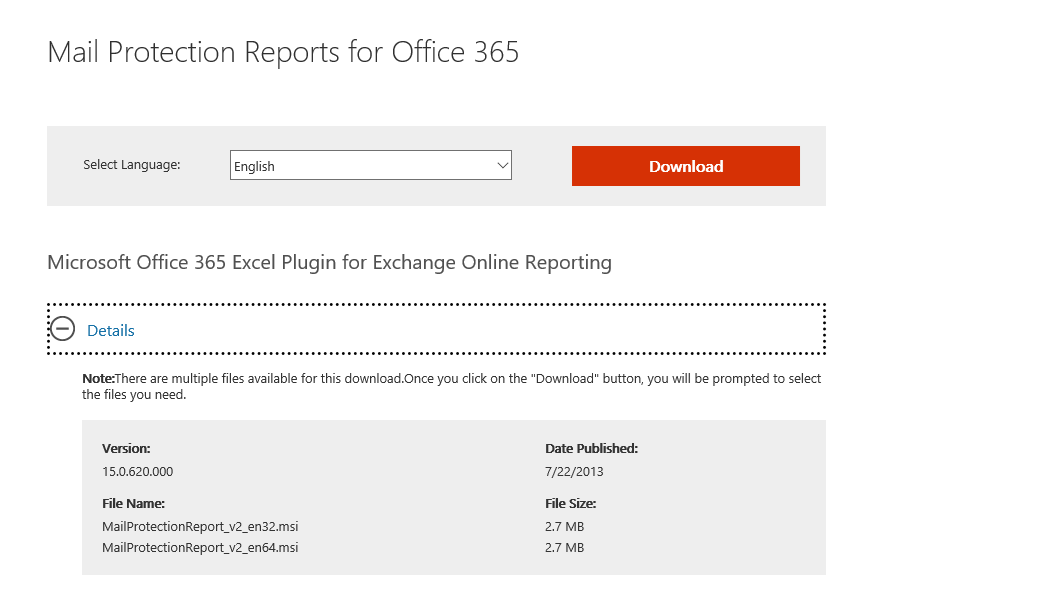
Once the Setup is downloaded, execute it with admin privilege.
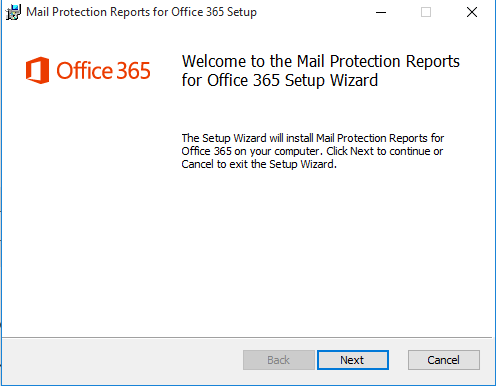
For the EULA, select ‘I Accept…’ and click on ‘Next’ to proceed for the installation.
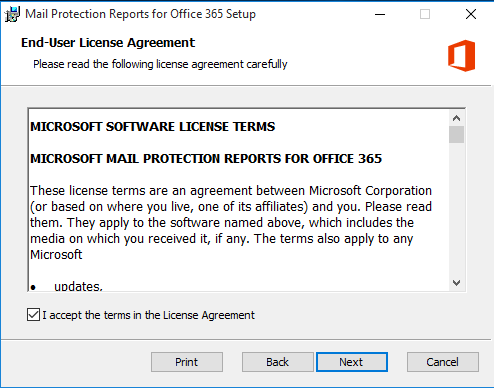
On ‘Service Selection’ if you are Hybrid scenario, i.e. Few users on the cloud and few users on the On-premises exchange Select ‘Microsoft Exchange Online’. But if you do have only EOP for the protection of email services select ‘Microsoft Exchange Online Protection’ and click on ‘Next’.
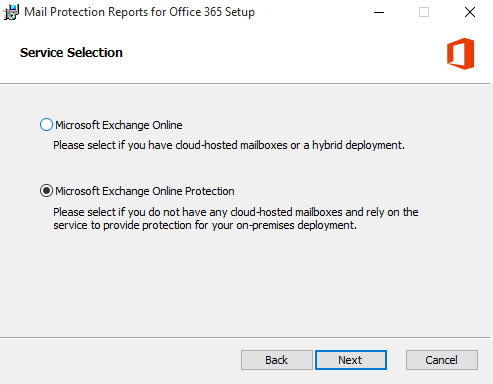
Make sure you do have Prerequisites is installed, but if you do have Office 2016 or Office 365. I am going to post how to install this for those application.
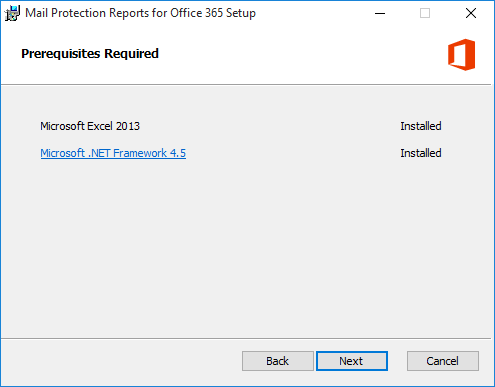
Once completed, click on ‘Install’ for the installation purpose.
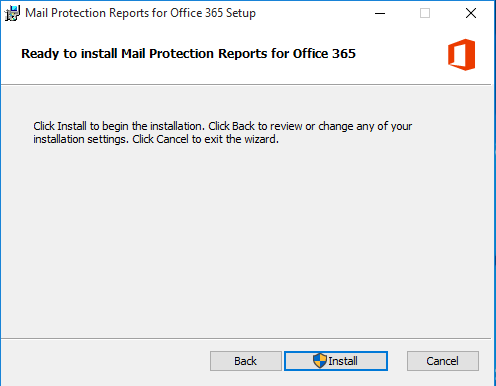
Click ‘Finish’ to complete the installation.
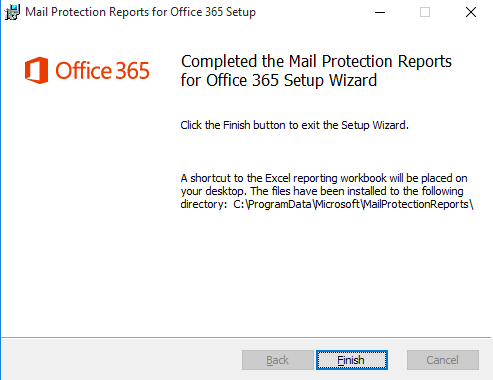
Operation:
After the completion of the installation, you will see the icon ‘Mail Protection Report for Office 365’. Double click it to open.
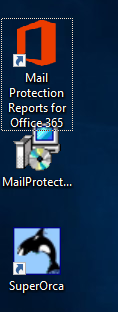
The executable file will open Excel Sheet, click ‘Install’ for install this customization.
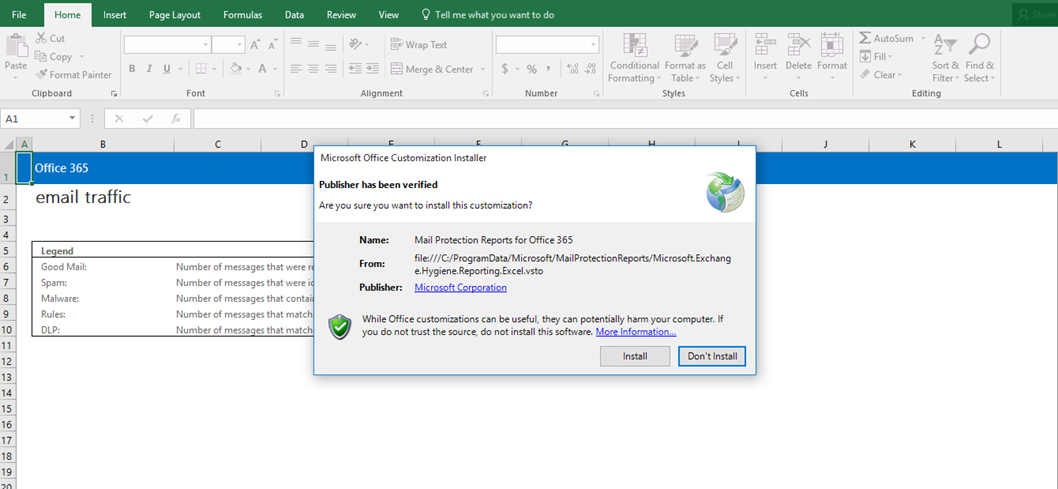
Now to generate the report, click on ‘Query’.
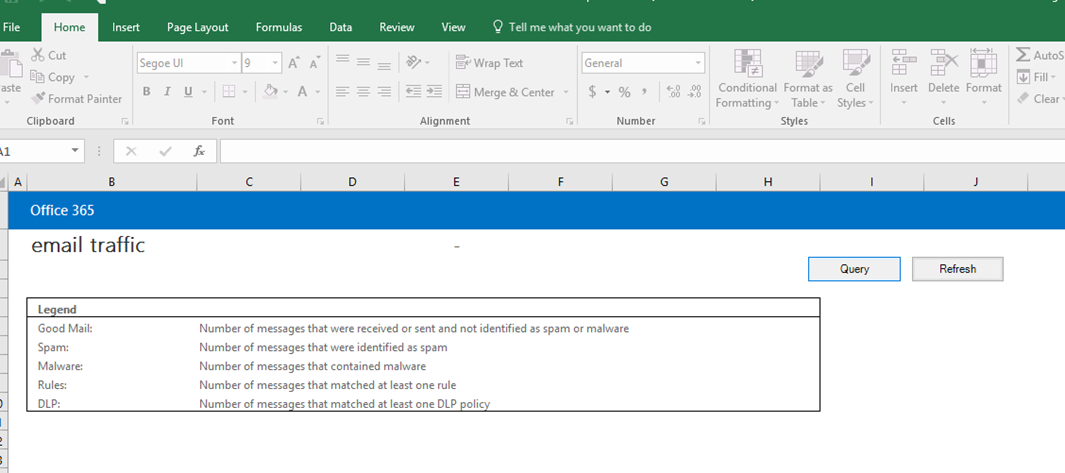
Provide the ‘Username’ and ‘Password’ of your Office 365 admin for which tenant you want to generate the report.
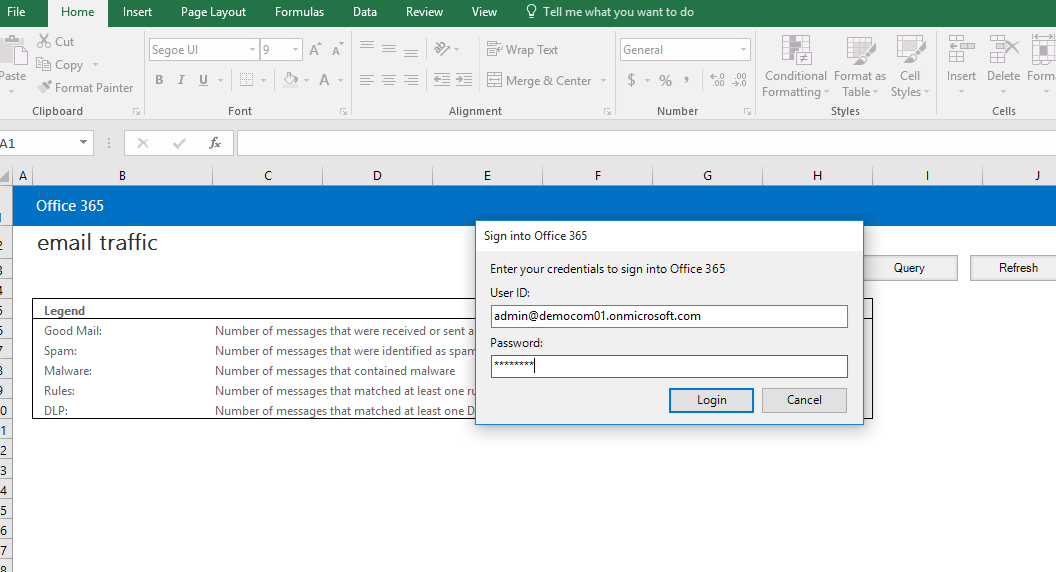
For query select the interval for which you want to generate the report and click on ‘OK’.
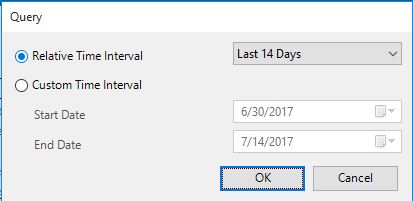
It will take while to load the Data from online services.
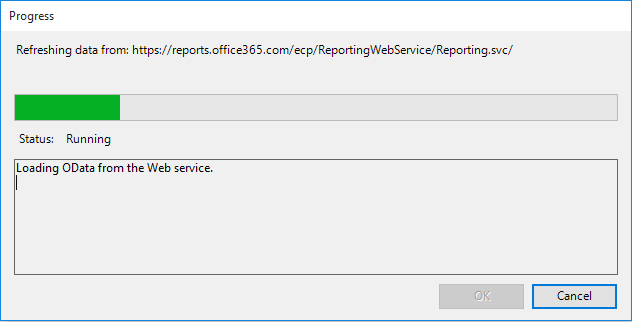
Once, the data has been completely downloaded click on ‘OK’ to see on the Excel sheet report.
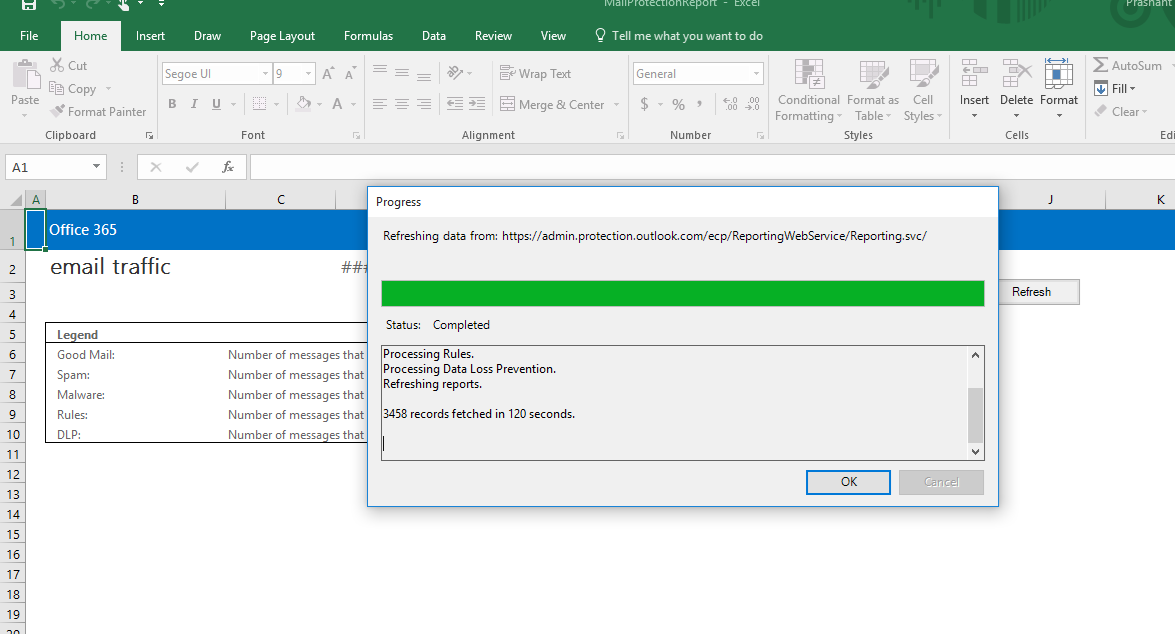
You can Just click on Sheets to toggle the reports.
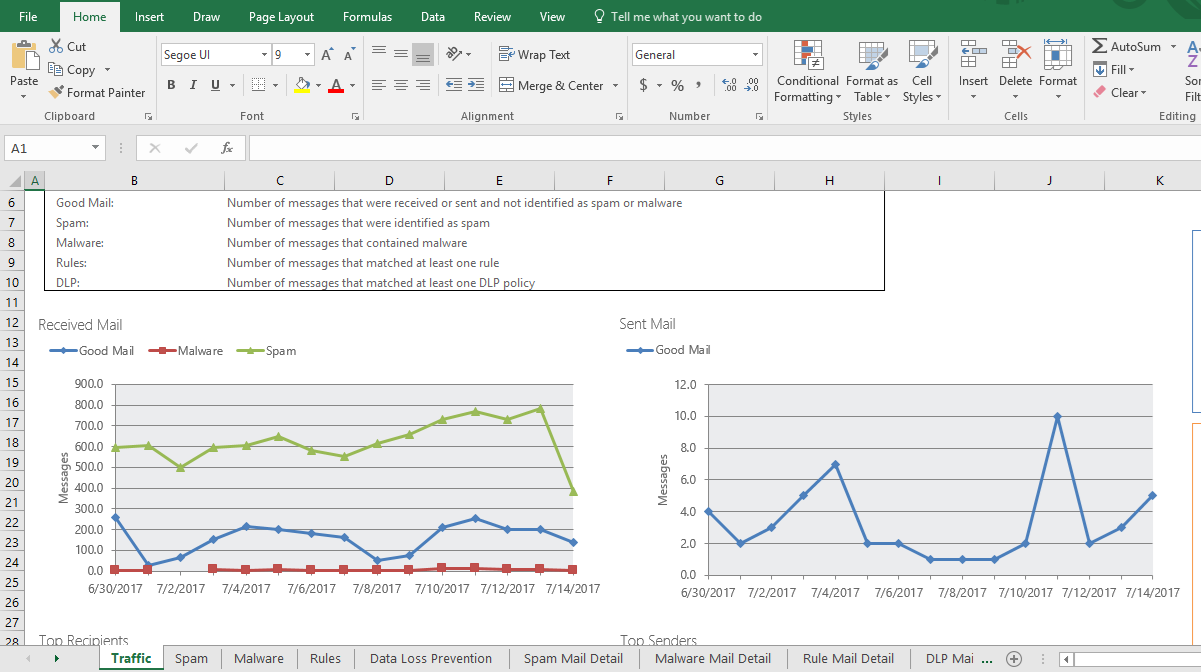
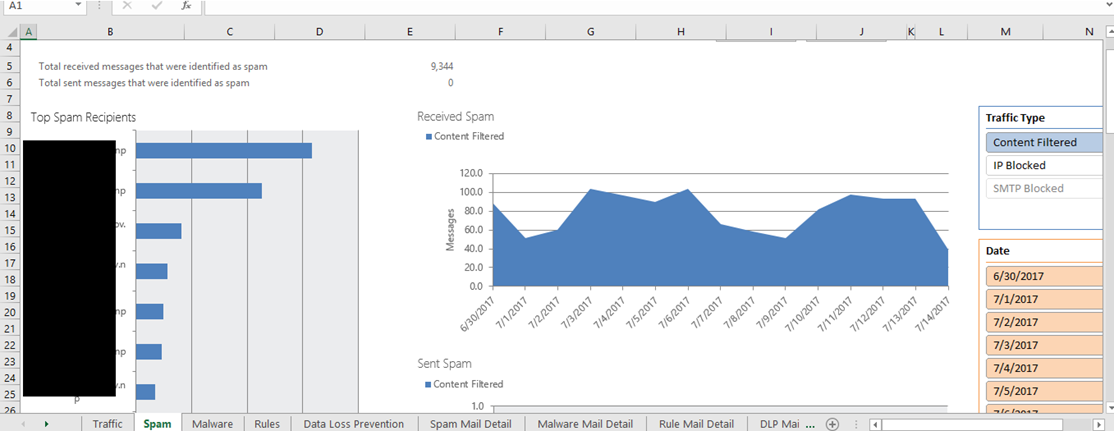
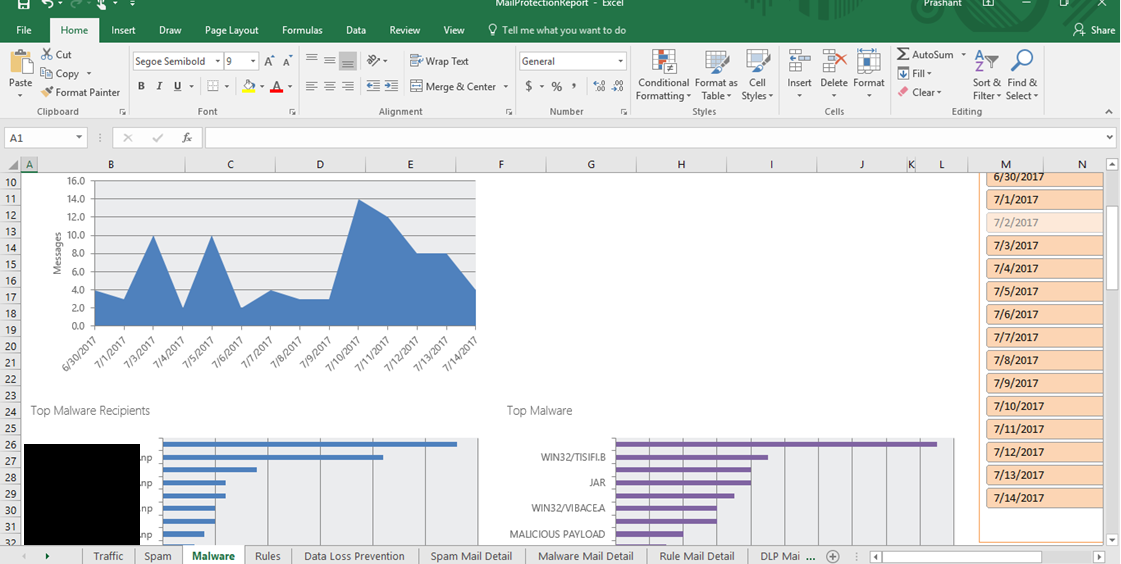
Will be posting on my next blog how to install EOP Report on Office 2016 of Office 365
![[How to] Create shortcut using VBS script](/wp-content/themes/ribbon-lite/images/nothumb-related.png)

Hello and thanks for this tuto,
I try to install it with my on premise Exchange server but it still asks for O365 cardinality
Can you help me plz.